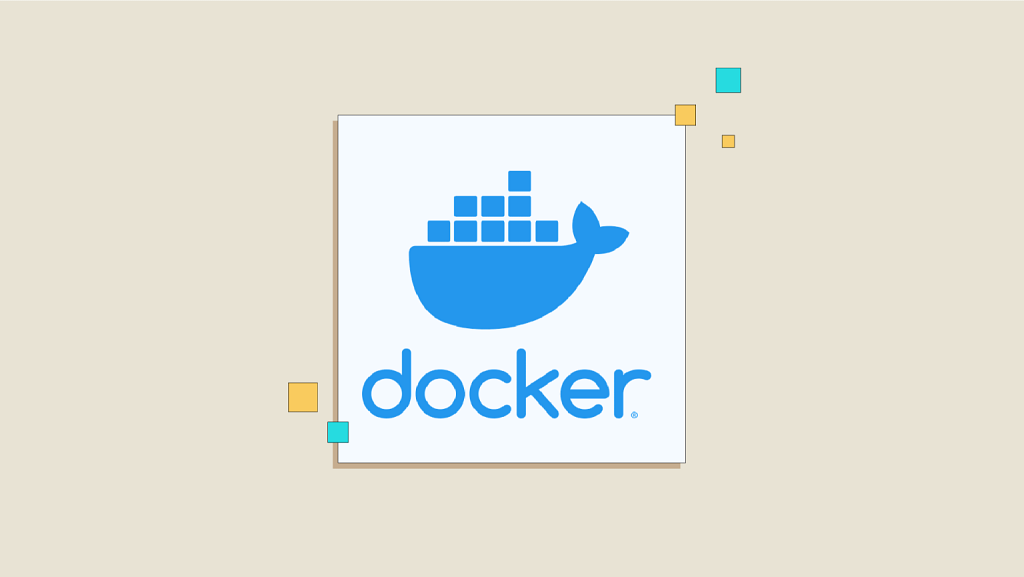 Docker has revolutionized the way we develop, ship, and run applications. While many are familiar with containerizing applications, networking within Docker remains a topic that can be daunting for both newcomers and seasoned developers. This guide aims to demystify Docker networking, offering insights that cater to all levels of expertise.
Docker has revolutionized the way we develop, ship, and run applications. While many are familiar with containerizing applications, networking within Docker remains a topic that can be daunting for both newcomers and seasoned developers. This guide aims to demystify Docker networking, offering insights that cater to all levels of expertise.
1. Introduction to Docker Networking
Docker networking allows containers to communicate with each other, the host system, and external networks. Understanding how Docker handles networking is crucial for building scalable and efficient applications.
By default, Docker uses the bridge network driver, creating an isolated network namespace for each container. However, Docker provides several network drivers and options to customize networking to suit various application needs.
2. Docker Network Drivers
Docker offers multiple network drivers, each suited for different use cases.
Bridge Networks
- Default network type for standalone containers.
- Containers on the same bridge network can communicate using IP addresses or container names.
- Suitable for applications running on a single host.
# Create a new bridge network
docker network create my-bridge-network
Host Networks
- Containers share the host’s network stack.
- No network isolation between the container and the host.
- Offers performance benefits by reducing network overhead.
# Run a container using the host network
docker run --network host my-image
Overlay Networks
- Used for swarm services and multi-host networking.
- Enables containers running on different Docker hosts to communicate securely.
- Requires a key-value store like Consul or etcd for coordination.
# Create an overlay network
docker network create -d overlay my-overlay-network
Macvlan Networks
- Assigns a MAC address to each container, making it appear as a physical device on the network.
- Containers can be directly connected to the physical network.
- Useful for legacy applications requiring direct network access.
# Create a macvlan network
docker network create -d macvlan \
--subnet=192.168.1.0/24 \
--gateway=192.168.1.1 \
-o parent=eth0 my-macvlan-network
3. Custom Network Configurations
Customizing Docker networks allows for greater control over container communication and network policies.
Creating a User-Defined Bridge Network
User-defined bridge networks provide better isolation and enable advanced networking features like service discovery.
# Create a user-defined bridge network
docker network create my-custom-network
# Run containers on the custom network
docker run -d --name container1 --network my-custom-network my-image
docker run -d --name container2 --network my-custom-network my-image
Connecting Containers to Multiple Networks
Containers can be connected to multiple networks, allowing them to communicate across different network segments.
# Connect an existing container to a network
docker network connect additional-network container1
4. Advanced Networking Concepts
Diving deeper into Docker networking reveals concepts that offer enhanced control and flexibility.
Network Namespaces
Each Docker container runs in its own network namespace, isolating its network environment. Understanding namespaces helps in troubleshooting and customizing network configurations.
# Inspect a container's network namespace
docker inspect -f '{{ .NetworkSettings.SandboxKey }}' container_name
IP Address Management (IPAM)
Docker’s IPAM driver manages IP address allocation for networks. Custom IPAM drivers can be used for specific networking requirements.
# Create a network with a specific subnet and gateway
docker network create --subnet=172.20.0.0/16 --gateway=172.20.0.1 my-net
Exposing and Publishing Ports
- Exposing Ports: Makes a port available to linked containers.
- Publishing Ports: Maps a container port to a host port, making it accessible externally.
# Publish a container's port to the host
docker run -d -p 8080:80 my-image
5. Best Practices and Tips
- Use User-Defined Networks: Avoid the default bridge network for better isolation and name resolution.
- Leverage DNS: Docker provides built-in DNS for container name resolution within user-defined networks.
- Monitor Network Performance: Use tools like docker stats and network plugins to monitor and optimize performance.
- Secure Your Networks: Implement network policies and use overlay networks with encryption for secure communication.
- Clean Up Unused Networks: Regularly remove unused networks to prevent clutter.
# Remove an unused network
docker network rm my-unused-network
6. Conclusion
Docker networking is a powerful feature that, when understood and utilized correctly, can significantly enhance the scalability and performance of containerized applications. Whether you’re just starting out or looking to optimize complex deployments, mastering Docker networking opens up a world of possibilities.
Remember, the key to effectively using Docker networking lies in understanding your application’s requirements and choosing the right tools and configurations to meet those needs.